Navigation: Application Components > Toolbars > Customizing >
Add/Remove Toolbar Buttons



|
Navigation: Application Components > Toolbars > Customizing > Add/Remove Toolbar Buttons |
  
|
It is very simple to add or remove buttons from an existing Toolbar in Ultra Recall.
You can directly add/remove/reset the buttons displayed for Toolbars by clicking the Down Arrow at the right end of each Toolbar.
You can also add and/or remove Toolbar buttons while the Customize Dialog is displayed.
| • | To remove an existing Toolbar button: |
| 1. | Click and drag the button to remove onto the Customize Dialog. When you drop the button, it will be removed from the Toolbar |
| • | To add a new button to an existing Toolbar: |
| 1. | Click the Commands tab of the Customize Dialog: |
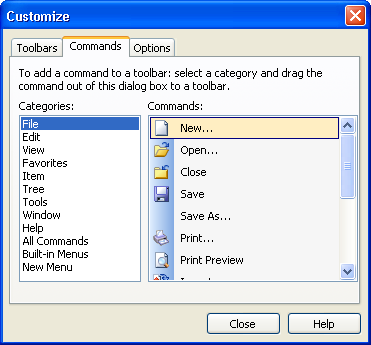
| 2. | Select (click on) the Category of the command you want to add (use All Commands if unsure) |
| 3. | Drag the Command desired from the Commands list (in the Customize Dialog) onto the Toolbar you wish to add it to. |