Navigation: Application Components > Wizards > Export Wizard >
Select Attributes



|
Navigation: Application Components > Wizards > Export Wizard > Select Attributes |
  
|
This Wizard page is displayed when exporting Attributes values as a comma-delimited file, or when exporting to XML.
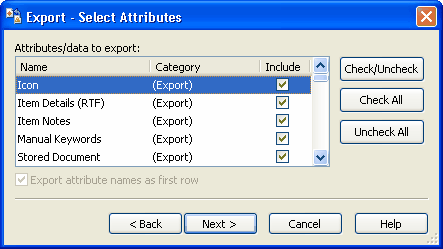
XML Export Features:
When exporting to OPML (XML), rich text, documents and icons can also be exported. Several special entries on this wizard page allowing the user to determine if they are also exported. These entries are listed under the "(Export)" category, and include:
| • | (Export) - Icon: the icons for the exported Info Items will be stored in a subfolder named with the xml filename + "_Icons", and referenced in the output OPML file. |
| • | (Export) - Item Details (RTF): the body of exported Info Items based on Text templates will be saved as RTF files in a subfolder named with the xml filename + "_StoredContent" and referenced in the output OPML file. |
| • | (Export) - Item Notes: the notes of exported Info Items will be saved as RTF files in a subfolder named with the xml filename + "_Notes" and referenced in the output OPML file. |
| • | (Export) - Stored Document: any stored documents of exported Info Items will be saved to a subfolder named with the xml filename + "_StoredContent" and referenced in the output OPML file. |
Choose the Attributes you want to export by checking the Show column checkbox. You can also use the buttons provided:
| • | Select/Deselect: clicking this button will toggle the Show value for the selected Attributes |
| • | Select All: clicking this button will select all Attributes |
| • | Select None: clicking this button will deselect all Attributes |
CSV Export Features:
When exporting to a CSV file, the following option is available:
| • | Export attribute names as first row: Checking this box will write the attribute names as the first row of the exported CSV file. |
Previous Export Dialog page: Select Output Type
Next Export Dialog page: Select Destination page
See Also: