
 |
|
|
|
#1
|
|||
|
|||
|
repeat request re Item Command Line
Hi Kinook
Please make Item Command Line easier for non tecchies to use. I cannot get this function to work - and I can generally get most things to work on my PC, but this one has so far escaped me. I want to be able to put these copied links into Axon Idea Processor - a brilliant Concept Mapping Program, to give me a visual aid to navigating around the extensive content I now have in UltraRecall. I have also been using WhizFolders, and they not only provide external links to Topics (equivalent to Info Items), but also to (editor) positions inside the text of any Topic (like an anchor). And right now I can, with one mouse click copy the external link from Whizfolders, put it into a (navigation) Object inside Axon Idea Processor (or any other concept mapping tool that supports file & web links) - and 'boom' I now have a fantastic visual navigation aid around my Notes system... As another user said a few days ago - the Help file is extensive and very detailed, but sometimes wrongly assumes the reader is more technical than he/she is. Alternatively, perhaps its the case that this Item Command line just doesn't work anywhere other that putting it into Start:Run (where it does work faultlessly)....... So evidently I must not be getting it, so I'd love to know to get these Item Command Lines working from any other app that supports launch file hyperlinks..... Thanks, |
|
#2
|
|||
|
|||
|
One potential issue is that the path to the Ultra Recall executable is not placed on the clipboard.
The default generated command line looks something like this: UltraRecall c:\files\test\test.urd /item 2767 . This Ultra Recall help file entry documents how to instead include the entire path. See the Item command-line format: section -- the essential change would be to replace %UR% with %URX% in the Miscellanous option setting with the same name. |
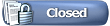 |
|
|