Navigation: Application Components > Dialogs >
AutoCorrect Options Dialog



|
Navigation: Application Components > Dialogs > AutoCorrect Options Dialog |
  
|
The AutoCorrect Options Dialog is used to configure auto-correction behavior within the Text editor.
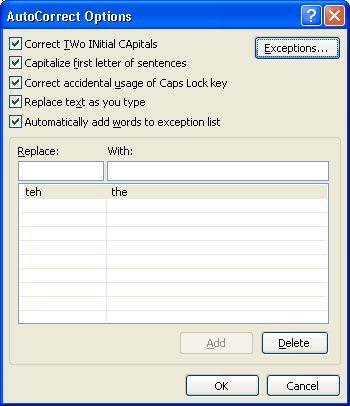
Correct Two Initial Capitals: Checking this box will command Ultra Recall to automatically correct any word starting with two initial capital letters.
Capitalize first letter of sentences: Checking this box will command Ultra Recall to automatically capitalize the first character of each entered sentence.
Correct accidental usage of Caps Lock key: This checkbox is self-explanatory.
Replace text as you type: Checking this box will command Ultra Recall to automatically replace text using the table below in the AutoCorrect Options Dialog. You can easily add or delete replacement values with the Add / Delete buttons below the table.
Automatically add words to the exception list: If this option is checked, Ultra Recall will automatically add words to the exception list if user pressed Backspace just after AutoCorrection occurs.
Exceptions button: Shows the Exceptions Dialog allowing user to view/edit the exceptions to the auto correction of text.
Note: The exceptions you define are stored in a file named Spelling.act located in the user's Ultra Recall data folder (typically C:\Documents and Settings\<UserName>\Application Data\Kinook Software\UltraRecall\).
How to access:
| • | Menu Bar: Tools | Auto Correct Options |
| • | Keyboard: Shift+F |