Navigation: Using Visual Build > Panes >
Watches Pane



|
Navigation: Using Visual Build > Panes > Watches Pane |
  
|
The Watches pane can be used to view step and macro properties and script expression values while building and editing a project. It is accessed by choosing View | Other Windows | Watches on the menu bar.
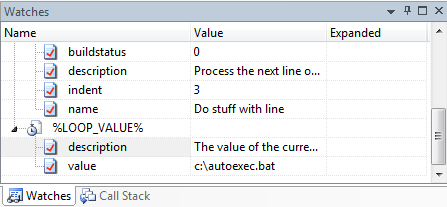
To add new watch items:
| • | Drag/drop or copy/paste steps from a Step pane into the Watches pane. |
| • | Drag/drop or copy/paste macros from the Macros pane into the Watches pane. |
| • | Open the Script Editor, enter a script expression in the Immediate field, then choose File | Insert and Close on the menu to add a watch for that expression. |
| • | Focus the Watches pane, choose Edit | Insert on the menu, enter a partial macro name and OK the Insert Macro dialog to insert the selected macro. |
| • | Focus the Watches pane, choose Edit | Insert on the menu, cancel the dialog, and type an macro name or script expression into the Watches pane. |
To delete a watch item, select it and choose Edit | Delete on the menu.
Some common objects and macros that can be useful to watch:
| • | [Step] |
| • | [LastStep] |
| • | [FailedStep] |
| • | LASTSTEP_OUTPUT |
| • | LASTSTEP_STATUS |
For expressions that evaluate to steps (i.e, [Step] or [FailedStep]) or macros (i.e., LASTSTEP_OUTPUT, %WINDIR%, etc.), each step or macro property value will be shown in the Watches pane. For expressions that evaluate to arrays, each array element will be shown. The raw (unexpanded) value of each property will be displayed in the Value column, and the expanded value will be displayed in a tool tip when holding the mouse over the field.
For complex expressions (script expressions and multiple macro references), the expanded/evaluated value will be displayed in the Expanded column.
The Watches pane is refreshed when the build pauses or stops at a breakpoint and can be manually refreshed by choosing View | Refresh on the menu.