Navigation: Application Components > Dialogs >
Item Keywords Dialog



|
Navigation: Application Components > Dialogs > Item Keywords Dialog |
  
|
The Item Keywords Dialog is used to view, tag, and search on user-defined keywords and to view or delete auto-generated keywords.
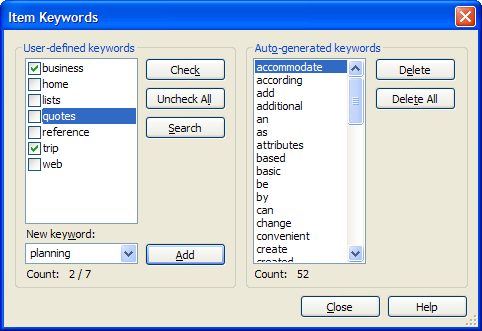
User-Defined Keywords
The User-defined keywords section is used to view or assign keywords (also called tags, categories, or labels) for all selected items.
The list displays all user-defined keywords used in the current database, with a check mark next to keywords that are assigned to the current selection.
| • | To assign an existing keyword, either check its checkbox and click Check/Uncheck. |
| • | To assign a new keyword, type the keyword (a word or phrase) and click Add or press Enter. |
| • | To unassign a keyword, uncheck it. |
| • | To unassign all keywords for all selected items, click Uncheck All. |
To quickly find all items having a given keyword, double-click on the word or select the word and click Search. You can also search on multiple keywords via a search item.
Auto-Generated Keywords
As information is added to Ultra Recall, new Info Items are created, and all relevant words in the data are identified and assigned as auto-generated Item Keywords to each Info Item. Searches can be performed to find all items with one or more keywords.
You can view or delete auto-generated keywords using the buttons next to the auto-generated keyword list.
Note: This list will always be empty if full-text search enhancements are enabled (the full text is stored instead of individual keywords).
How to access:
| • | Menu Bar: Item | Keywords... |
| • | Keyboard: Ctrl+K |
See Also: