Navigation: Application Components > Panes > Related Items Pane >
Customization



|
Navigation: Application Components > Panes > Related Items Pane > Customization |
  
|
The grid displayed in the Related Items Pane is highly configurable. You can add or remove columns, change their widths, sort (including multiple column sort) and rearrange them.
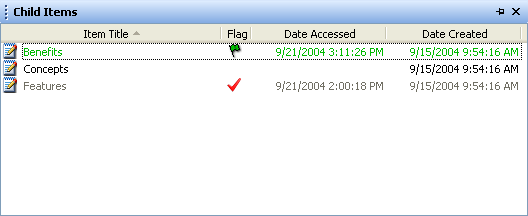
The image above shows four columns displayed, with the first column (Item Title) being sorted.
Add/Remove Columns: To add and/or remove columns from the Related Items Pane, click on View | Choose Columns... (or right click on the header of the Pane and check/uncheck). If you right-click the header of the Pane, you can deselect or select Columns or you can click on More... to use the Choose Columns Dialog. From the Choose Columns Dialog you can select which columns to display, their order and width in the grid, and a footer total for the column.
Changing Column Widths: You can change columns widths directly by sliding the divider between columns in the header.
Reordering Columns: You can re-order the columns by dragging (using the column header) to the desired column position.
Sorting Attribute Data: You can sort the Related Items Pane on the values for one or more columns. Sorting is accomplished by clicking the header of the column you desire to sort. When a column is sorted, an arrow is displayed indicating the sort direction (clicking the header again will reverse the sort). You can also sort on multiple columns by holding the Ctrl key while clicking the multiple columns for sorting. When sorting on multiple columns, a number is displayed next to the direction arrow indicating the column sort order.
Customization Persistence: As you make changes to the layout of the Related Items Pane, Ultra Recall "remembers" the configuration and associates it with the selected Info Item (only if a single item is selected). Read the Customization Persistence section for more information on changing or restoring the default layout of the Related Items Pane.
See Also: