Navigation: Application Components > Dialogs >
Choose Columns Dialog



|
Navigation: Application Components > Dialogs > Choose Columns Dialog |
  
|
The Related Items Pane displays some of the attributes for the Info Items it is displaying. The list of attributes displayed is edited with the Choose Columns Dialog.
Each checked column will be displayed. When a column is selected, you can move it up or down with the Move Up and Move Down buttons, change the column width in the Selected Column width text box, and configure a footer value for that column (Count, Sum, Average, Maximum or Minimum).
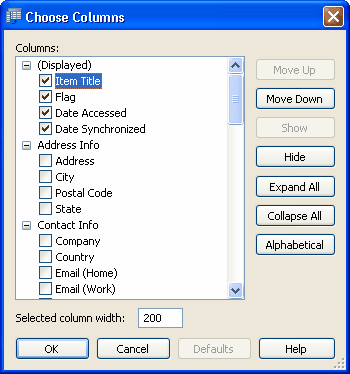
The column choices (the Attributes defined in the Info Database) can be displayed categorized or alphabetized. This setting is toggled with the button which is either labeled Alphabetized or Categorized (indicating how it will be displayed when clicked).
How to access:
| • | Menu Bar: View | Choose Columns... |
| • | Keyboard: F9 |
| • | right-click the header row of the Related Items Pane, then click More... |
See Also: