Navigation: Application Components > Dialogs >
Reminder Dialog



|
Navigation: Application Components > Dialogs > Reminder Dialog |
  
|
When an Info Item Reminder is due, Ultra Recall can be configured to display this dialog to notify you. In addition, a Reminder tray notification balloon can be displayed in addition, or before the Reminder Dialog is displayed.
Note: A single Reminder Dialog displays the due Reminders from all running instances of Ultra Recall, consolidating your reminders in a single notification window.
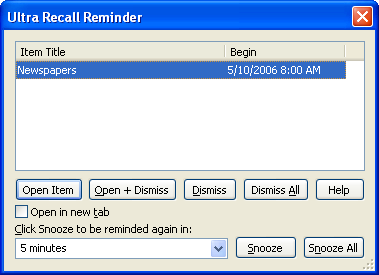
From the dialog, you can manage the displayed Reminders with the following buttons:
| • | Open Item: Navigate to the selected Info Item in the associated instance of Ultra Recall. If the Open in new tab checkbox is checked, the item will be opened in a new tab. |
| • | Open + Dismiss: Navigate to the selected Info Item and immediately dismiss the reminder in one step. If the Open in new tab checkbox is checked, the item will be opened in a new tab. |
| • | Dismiss: Dismiss the selected reminder (which will advance to the next Recurrence if this attribute is specified). |
| • | Dismiss All: Dismiss all displayed reminders in their associated instance(s) of Ultra Recall. |
| • | Snooze: Reset the reminder into the future by the specified snooze delay amount. |
| • | Snooze All: Reset all displayed reminders into the future by the specified snooze delay amount. |
Note: Columns can be resized by clicking and dragging the right edge of the column in the header. Columns can be reordered by dragging and dropping to the desired position. Columns can be shown or hidden by right-clicking in the header and selecting a column name.
See Also: