Navigation: Application Components > Dialogs >
Spelling Options Dialog



|
Navigation: Application Components > Dialogs > Spelling Options Dialog |
  
|
Ultra Recall provides extensive spell checking capabilities, including suggested corrections, additional dictionaries, and more. Many different Spelling Options are available, which are configured on the Spelling Options Dialog.
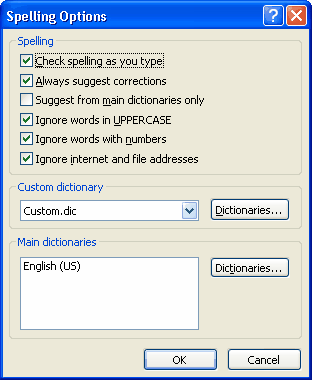
Spelling
Check spelling as you type: Checking this box will warn you about potentially misspelled words with a red, wavy underline. This wavy underline will not appear when the Info Item is printed, it is only displayed on the screen.
Always suggest corrections: Checking this box will command Ultra Recall to make suggestions when it detects that a word has been misspelled.
Suggest from main dictionaries only: Checking this box will command Ultra Recall to only make spelling suggestions from the main dictionaries only.
Ignore words in UPPERCASE: This feature is self-explanatory.
Ignore words with numbers: This feature is self-explanatory.
Ignore internet and file addresses: Checking this feature will command Ultra Recall to not spell check any text it identifies as an internet or file address.
Custom Dictionary
You can add your own words to the custom dictionary. These additional words are stored in a dictionary file named Custom.dic located in the user's Ultra Recall data folder (typically C:\Documents and Settings\<UserName>\Application Data\Kinook Software\UltraRecall\).
Main Dictionaries
All the dictionary files found in <Ultra Recall install path>\Dictionaries are loaded at startup of Ultra Recall and used for spell-checking. The English dictionary is installed with Ultra Recall, additional dictionaries can be downloaded and installed from the Kinook Software website.
How to access:
| • | Menu Bar: Tools | Spelling Options |
| • | Keyboard: Ctrl+F7 |