Navigation: Application Components > Panes >
Item Details Pane



|
Navigation: Application Components > Panes > Item Details Pane |
  
|
The Item Details Pane is the pane that displays the primary information of the Info Item. To go to the Item Details pane, select View | Item Details on the menu or press Ctrl+2. The Item Details pane can display a wide range of information types:
| • | Internal Browser Viewer allows display and editing of web content, Office documents and PDF files, and direct browsing (in conjunction with the Web Toolbar). |
| • | Contact Editor provides a convenient way to view and modify common attribute values for Contact Info Items. |
| • | Form Viewer provides for viewing and editing of item attributes in form fields. |
| • | Rich Text Editor displays and edits rich text. |
| • | Mime Viewer allows viewing of email and other mime content (such as news group posts). |
| • | Search Criteria Editor allows searches (both Quick and Advanced Searches) to be defined and executed. |
| • | Text Document Editor displays and edits plain text. |
| • | Image Viewer displays images. |
| • | Other document types can be configured for editing externally in their associated application. |
The image below shows the Item Details Pane displaying the Browser Viewer (showing the Google Web Search Info Item):
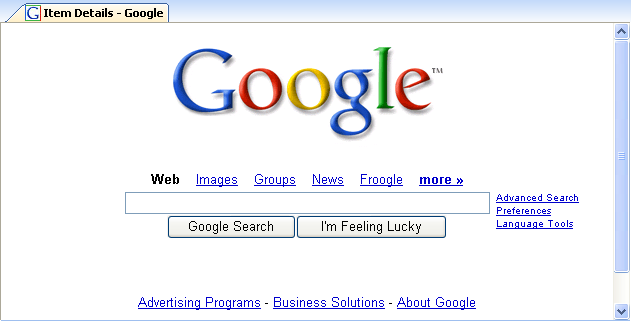
Notes:
| • | When the Item Details Pane is displaying the contents of a stored document, [Stored] will be present in the Title before the title of the Info Item at the top of the Pane. |
| • | To prevent a document item from being displayed in the configured viewer, hold down the Alt key when selecting the item in the selection pane. |
| • | If no viewer is configured for a document (or Alt is held down), Ultra Recall is able to parse the document's text, and the option to show item text for documents without a viewer is checked, the document's text will be displayed read-only in the Rich Text Editor. |
How to access:
| • | Menu Bar: View | Item Details |
| • | Keyboard: Ctrl+2 |
See Also: